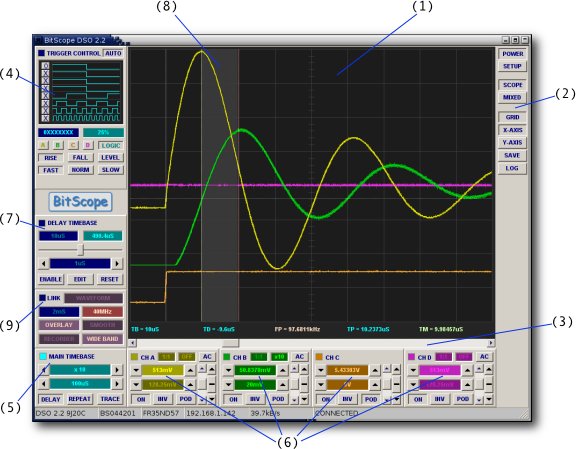
BitScope DSO Application (click for a larger view)
DSO 2.2 supports all BitScopes and configures itself automatically according to which BitScope it is connected. The screenshot above show the typical appearance when connected to a BS442N.
The main features of this software are:
| (1) | Main Display | Waveforms, logic, spectrum, variables and cursors. |
| (2) | Control Buttons | Selects virtual instruments, cursors, graticule and more. |
| (3) | Waveform Offset | Used to scroll the waveform and/or logic traces left and right. |
| (4) | Trigger Control | Controls trigger setup and displays trigger waveform and data. |
| (5) | Zoom Timebase | Primary timebase and timebase expansion (aka zoom) control. |
| (6) | Channel Controls | Controls input source, range, vertical position and scaling. |
| (7) | Delay and Offset | Delay timebase and post-trigger delay, reports waveform offset. |
| (8) | Delay Band | Shows secondary (delay) timebase region on main display. |
| (9) | Capture Control | Capture sample rate, duration, frame rate and display modes. |
The screenshot above shows the SCOPE instrument displaying 4 analog signals simultaneously.
There are many other configurations to display analog waveforms, spectra, X-Y plots, and timing diagrams in various combinations. The following pages describe all these capabilities in detail.
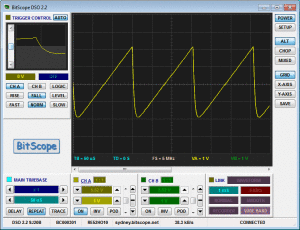
What DSO looks like and what it can do depends on the operating system, your selected theme and BitScope model.
For example here is what it looks like in Windows 7, Vista, XP and Windows Classic when connected to SYDNEY.
Likewise if Linux is your preference here are some Gnome examples, Clearlooks and Redmond from GNU/Debian.
Other Linux distributions and desktop environments work similarly.
Mac OSX support is coming soon too.
Our preference is Debian Redmond and Windows Classic so most of the screenshots throughout this site are taken from these two operating systems and deskstop themes.
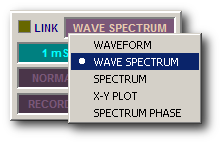
BitScope DSO is not your average WIMP software with multiple windows, pull-down menus or complicated forms.
Instead it uses one form designed to work like a real test instrument with buttons, controls and parameter displays.
DSO is fast to use. Everything you need to know is shown live on screen and all you need to do is adjust controls.
Buttons, controls and parameter displays are used by clicking on them and almost all of them can be right-clicked to pop-up a context menu to select an option, as shown here for the display format.
If in doubt about what a control does simply click it or pop-up the menu and see what happens.
Because DSO uses this single window point and click design it works on anything from a high end PC Workstation to low cost portable Netbook.